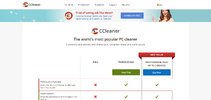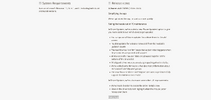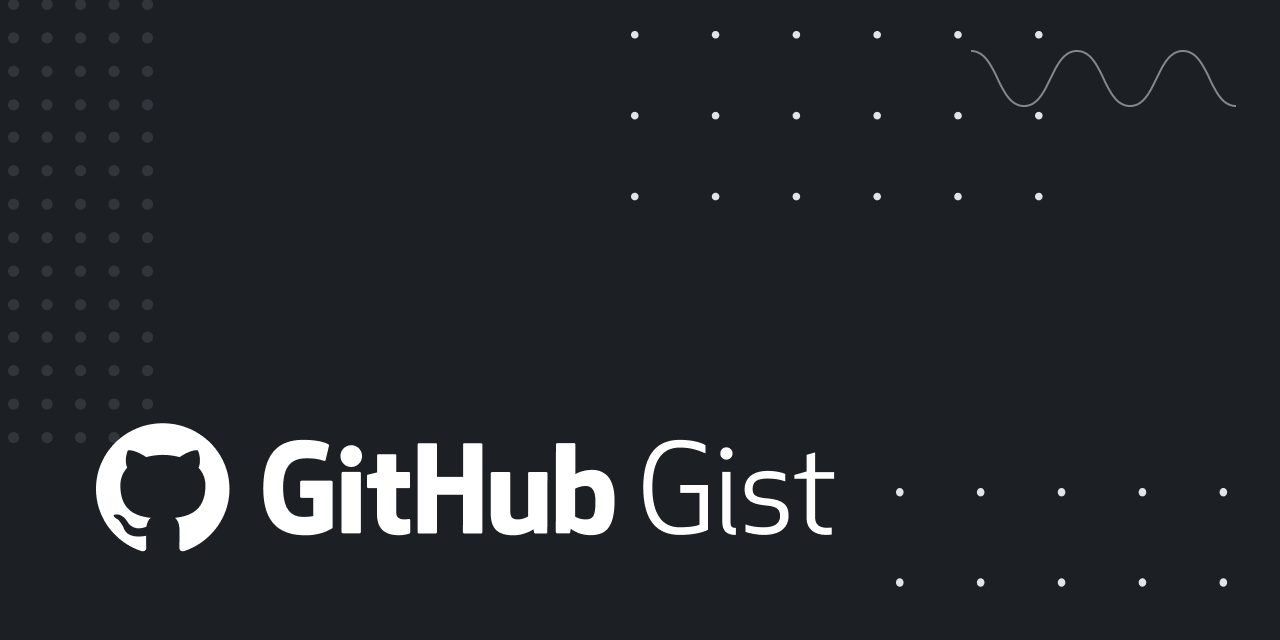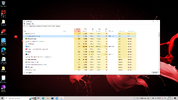SHNAGFNAY
Jedi Master
So I have this laptop that I have tried to fix and get working. The windows system was slow with window boxes frozen etc. at startup, and the file system had turned to some foreign language (not the menus). Very strange! Somehow I managed to create another user profile and log in between them and managed to make an full recovery, downloading windows 10. That was some half year ago, the laptop was bought in early 2017, it is an Acer Swift sf114-31-c9sb mfg. (edit) PS. But it slowed down some years ago.
My goal has been to manage to connect Bluetooth and listen to music since the Bluetooth wouldn't find my headphones and only list unknown devices. But today I turned on the laptop once more and to my surprise Bluetooth now works and I listened to music.
But the computer is very slow but the mouse and moving windows boxes around is very fast. The CPU runs at 100% so I think it is the CPU that is spooking, or can it be something else? I am not sure. It is loading slow inside applications and two or more tasks is slowing the laptop down considerably.
My idea now is to find a new CPU for it but searching the web I read that it may not be possible. That the CPU is welded into the laptop or something.
Any ideas?
My goal has been to manage to connect Bluetooth and listen to music since the Bluetooth wouldn't find my headphones and only list unknown devices. But today I turned on the laptop once more and to my surprise Bluetooth now works and I listened to music.
But the computer is very slow but the mouse and moving windows boxes around is very fast. The CPU runs at 100% so I think it is the CPU that is spooking, or can it be something else? I am not sure. It is loading slow inside applications and two or more tasks is slowing the laptop down considerably.
My idea now is to find a new CPU for it but searching the web I read that it may not be possible. That the CPU is welded into the laptop or something.
Any ideas?
Last edited: